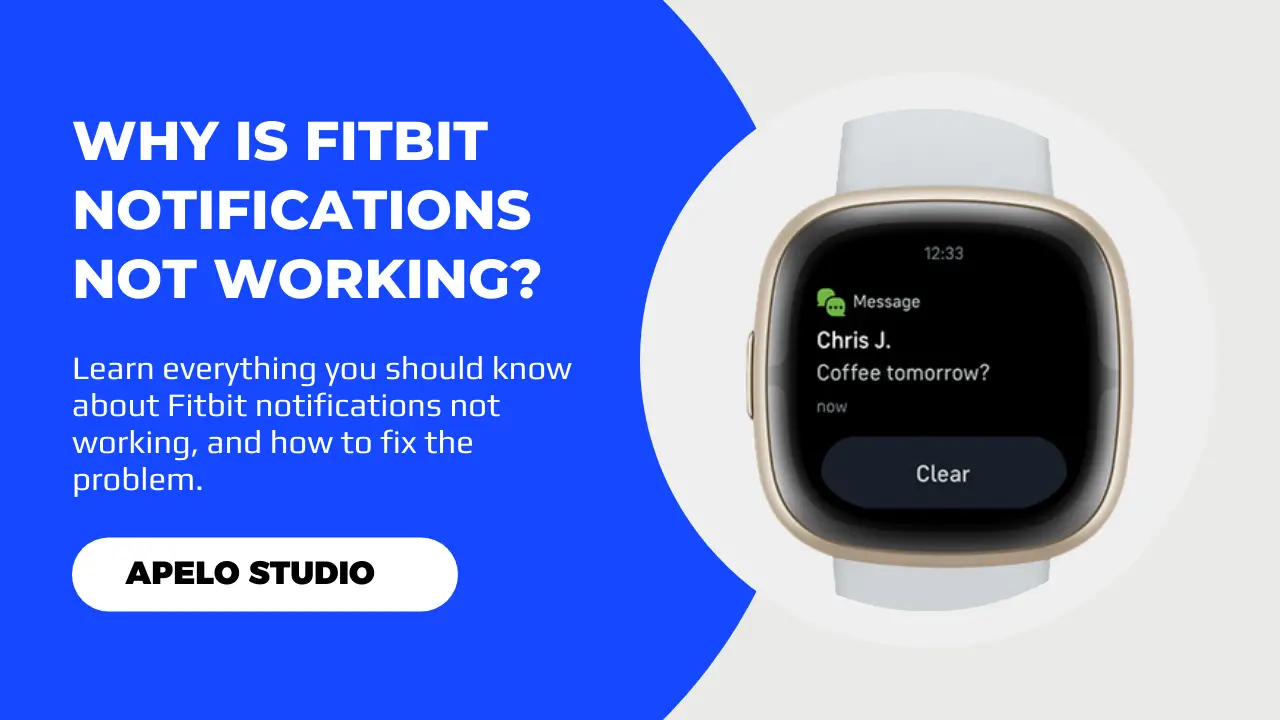
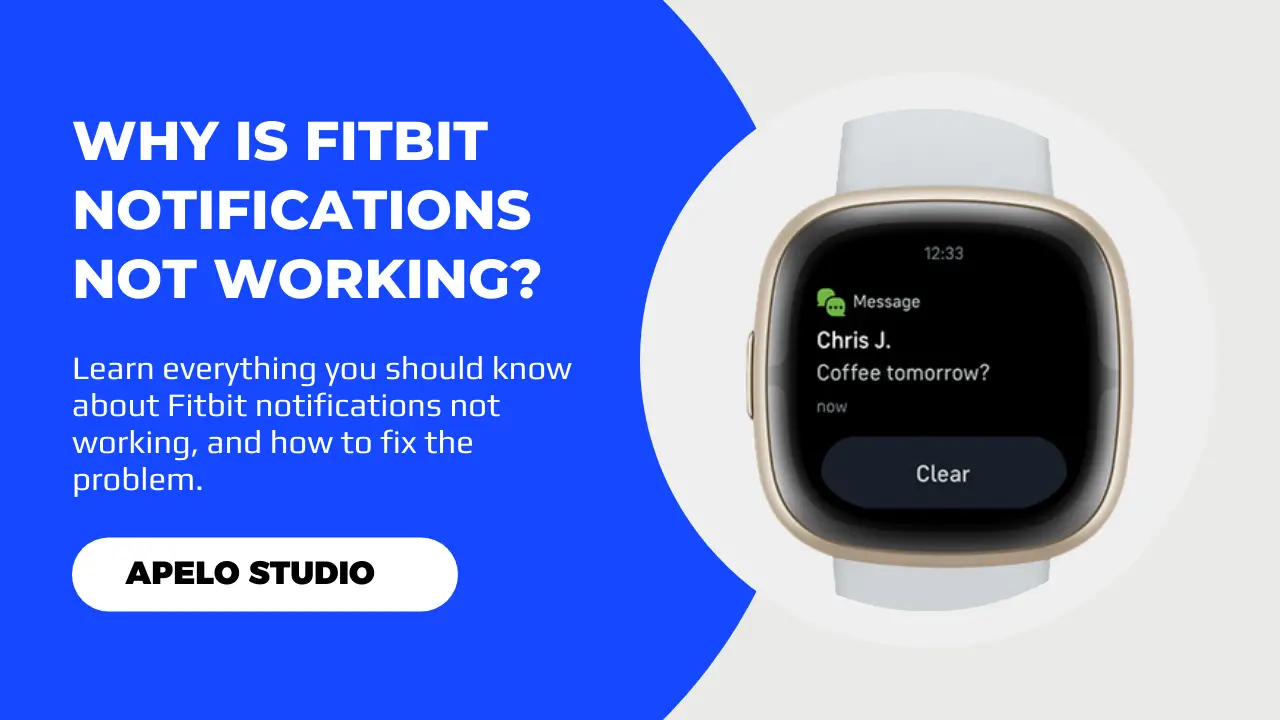

I’ve had occasions when my Versa 2 failed to vibrate for text and call alerts from my Android smartphone. And I know from experience how frustrating that can be. But why is your Fitbit notifications not working in the first place?
Generally, you’re not getting text messages and calls notifications on your Fitbit because airplane mode is active, DND mode is active, or your phone is not in range. Also, you won’t get an alert if time on Fitbit is wrong, if system notifications is inactive, and if silent mode is active.
In this guide, I show you exactly how to fix these problems so that you can start getting notifications on your Fitbit from your Android or iOS smartphone again.
While I’ve applied these fixes to my Fitbit Versa 2, they should apply to any model, including Charge 4, Inspire 2, Sense 2, and Versa 3.
If your Fitbit smartwatch or fitness tracker is not showing notifications from your iPhone or Android smartphone, it could be for one or more of the following reasons:
Here is what you need to do if your Fitbit is no longer sending you notifications:
Constant alerts on goal celebrations, reminders to move, live calls, and important messages make Fitbit an invaluable wearable.
But if the DND mode is active, your smartwatch or fitness tracker won’t vibrate, the Fitbit screen won’t turn on, and you won’t get notifications.
If you’ve turned off the DND mode off on the watch but you’re still not getting text, calls, apps, or reminder alerts, check if DND is active on your iPhone or Android and turn it off.
Sometimes the reason why you aren’t getting any alert when your Fitbit vibrates is that the Fitbit companion app is obsolete.
This is a common issue, though.
As I’ve mentioned before, obsolete apps tend to have bugs, security issues, and inconsistencies in performance. So if DND is inactive on your Fitbit and smartphone, the next step is to check for app updates and install them.
Are you noticing instances of your Fitbit hanging? Or maybe some apps aren’t working properly while others don’t respond at all?
You’re more than likely that your Fitbit has a system glitch, which also explains why notifications aren’t showing on the screen even when you swipe.
If restarting doesn’t fix the problem, do a hard reset. However, note that hard resetting the device will delete all your data.
You will see the Fitbit logo on the screen followed by a vibration to indicate that you have reset the device to factory default.
You then have to set up the Fitbit the same way you did when it was new.
Fitbit use the Bluetooth technology to communicate with your smartphone.
Even if you have limited knowledge about Bluetooth, at least one thing that you know is that it works within a given range.
So if your Fitbit is in good condition but it won’t vibrate for call and text messages, it’s likely that you’re far from your phone.
To fix this problem, bring your phone and the Fitbit close to each other. They should be not more than 30 feet apart. A 5 to 10 feet range is ideal for the best results.
Fitbit smartwatches and activity trackers don’t treat opened or read text messages as new notifications.
Rather, the watch assumes you have already read them, hence no need for an alert.
You should close the messaging app that you have opened for notifications to resume.
I already mentioned that Fitbit requires Bluetooth to connect to and synchronize with your iPhone or Android smartphone.
So you need to ensure that Bluetooth is active on both your watch and the wearable.
Also, note that your Fitbit and you phone need to stay connected for smart notification feature to work. And that means you need to keep Bluetooth on all the time.
You won’t get notifications if the time on Fitbit is wrong or different from what you see on your smartphone.
Keep in mind that your smartphone and the Fitbit must be in the same time zone and display a matching time for smooth operation.
Your Fitbit doesn’t vibrate when you get a text because you haven’t turned the vibration option on.
First, make sure you’ve granted the Fitbit app permission to run in the background.
Then, press and hold down the power button for 10 seconds to turn the phone off. Wait for about30 seconds and turn on the phone.
Your notifications should now reset.
The notifications feature on Fitbit is important because it provides important reminders that you don’t want to miss. That includes call alerts and text messages from the people that matter the most.
Of course, whether to use smartwatch notification or not comes down to a personal choice.
But if you’re depending on this feature on a daily basis because it gives you more convenience and increases your productivity, you should be concerned if it doesn’t work.
And as we’ve seen, fixing a Fitbit that doesn’t get text and call alerts isn’t difficult at all. You just have to implement the recommended fixes, and you should be good to get back on track.
Michael Jonathan is the brainchild of Apelo Studio. He loves talking about wearable devices, and he is passionate about helping you push your wearable device to its limits.